
News
Support and Troubleshooting
Microsoft Outlook Express Email Setup |
STEP 1: Open Outlook and once open select the "Tools" menu from the menu bar. In the menu select the "Accounts" option to begin setting up your email account. This should open a new window. 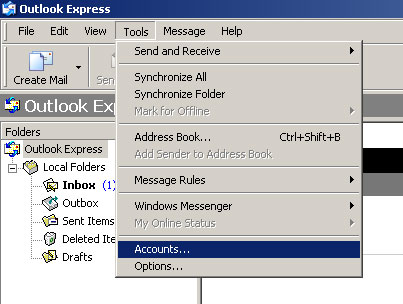 |
STEP 2: In the new window click on the "Add" button and then onto "Mail...". This open the Internet Connection Wizard. 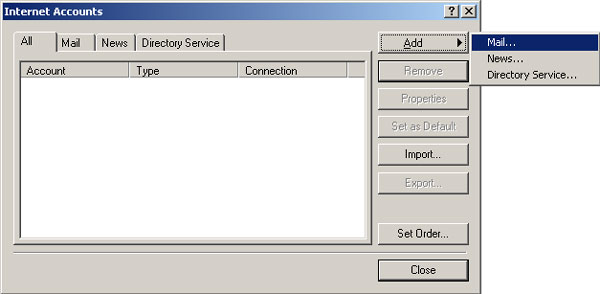 |
STEP 3: Enter your name in the "Display Name" field as you wish it to be seen in your email to others. Then choose the "Next >" button. 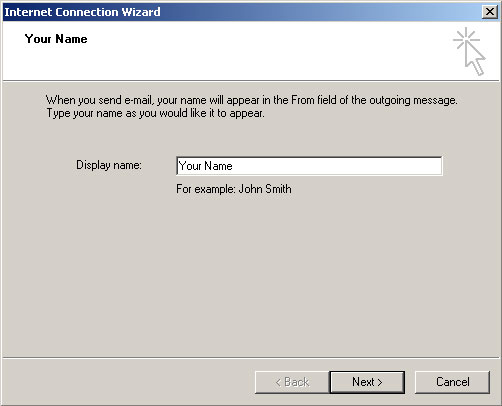 |
STEP 4: Enter your email address that you wish to set up into the appropriate field.  |
STEP 5: Make sure that "POP3" is selected in the incoming mail server type dropdown. Your "Incoming Mail (POP3)" server is zim.image1tech.net as shown in the photo. The "Outgoing Mail (SMTP)" server is zim.image1tech.net as well. Make sure you enter both of these correctly and click the "Next >" button. 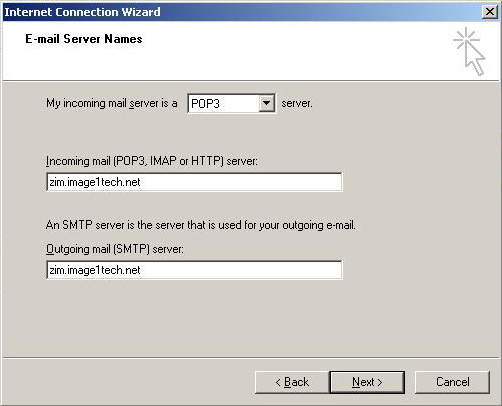 |
STEP 6: In the "Account Name" and "Password" fields enter the appropriate information that was supplied to you by Image One. When completed you may check the "Remember Password" option if you wish. Then click the "Next >" button to continue. 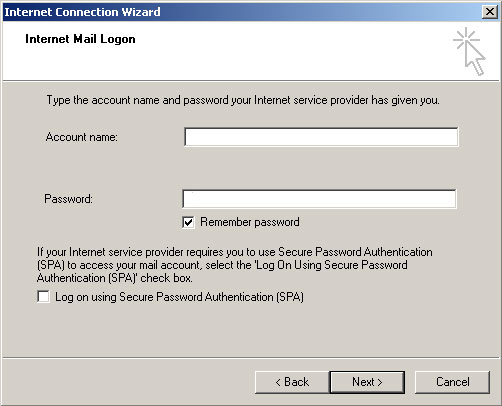 |
STEP 7: In the next window click the "Finish" button and it will take you back to window with your account listed in it. |
STEP 8: Click on the "zim.image1tech.net" account so it is highlighted and then select the "Properties" button. This will open a small window. 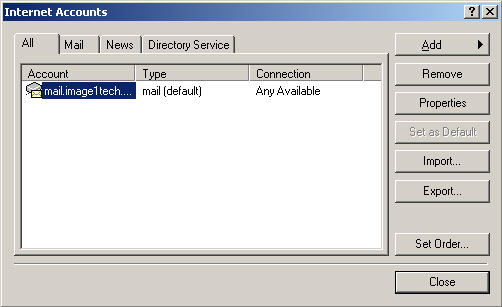 |
STEP 9: Select the "Servers" tab in the new window. At the bottom of the window there will be a "My server requires authentication". Make sure that there is a checkbox in this box. Click the "Settings..." button and verify that the "Use same settings as my incoming mail server" is checked. 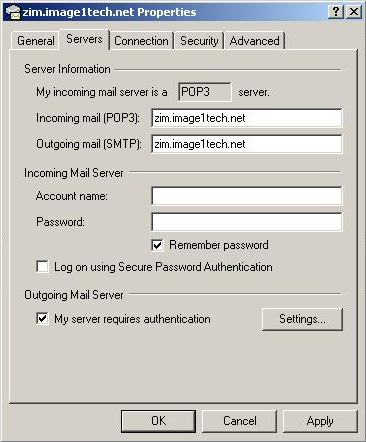 |
STEP 10: Select the "Advanced" tab in the window. Check the "This server requires a secure connection (SSL)" for both the "Outgoing (SMTP)" and "Incoming (POP3)" servers. Set the "Outgoing (SMTP)" field to "465" and the "Incoming (POP3)" field to "995".  |
STEP 11: Click "OK" in the open windows until you return back to the main Outlook Express email window. Your account is now configured to work properly for sending and receiving email. |